Method for spider web
To get the pictures if the spiderweb, first exit the Biology Computer Lab and take a left. Continue to that end of the Morrill building until there is a staircase on both the left and right sides of the hall. Take the staircase on the right all the down to the first floor. Stand at the foot of the stairs and turn left. Facing the wall so that the wooden doors are on the right, look for the red air duct on the wall. There is a missing panel on the bottom left corner. Approach the duct and place a blue Bic ballpoint pen on the ground, with the cap facing away from the wooden doors and toward the exit to the street. The pen should be placed along the edge of the duct where the hole is. This will be used for scale and kept in every picture. Take the first picture with a phone on normal picture mode. Take the picture close to the hole to view the web. The square hole in the duct should match along the edge of the photo to get the correct size. Take a step back to get a wider shot of the area. About half the grate should be seen, with five of the grate sections to the right of the hole. Take another step back to be closest to the wall and take another photo of the whole duct. There should be four tiles in the picture to show the floor before the grate. These three photos will compose part of the figure and should be sent to an email so that they can be downloaded and imported to the inkscape program. To get the map image, use google to search for “Free Map Tools Radius Google My Maps”. Using the google my maps link, search for Morrill Science Center at Umass Amherst. Take a picture so that the campus pond is on the left, the Franklin permaculture garden is on the right and Morrill complex is centered. Use the street view, not the satellite feature. This image should also be saved so that it can be downloaded into inkscape.
To make the figure for the spider web series, insert all four images from above into inkscape. Arrange them in a two by two fashion so that the closest image to the spider web is one the top left, the second closest is at the top right, the farthest from the web is in the bottom left and the map is in the bottom right. Adjust these images so they are about equivalent sizes, the final size will be adjusted later. Create a square box using the “create a square or rectangle” setting and set its color to red. Using the text feature, type a lowercase “a”. Bring this to the front of the image. Make sure the letter can be read on the box, then center the letter. Use the group button to group the letter and the box. Duplicate the box three times, so there are a total of four boxes. Change the letters in the three new boxes so that they are b-d. Center and group these as done previously. Place the box and letter in the upper left hand corner of each picture, so that the picture closest to the spider web is labeled “a”, the next closest is labeled “b”, the farthest from the web is labeled “c” and the map is labeled “d”. Finally group all the images together and adjust to fit the page. Make the height 3388.23 and the width 2560.94. Export the image and then save it into a google document.
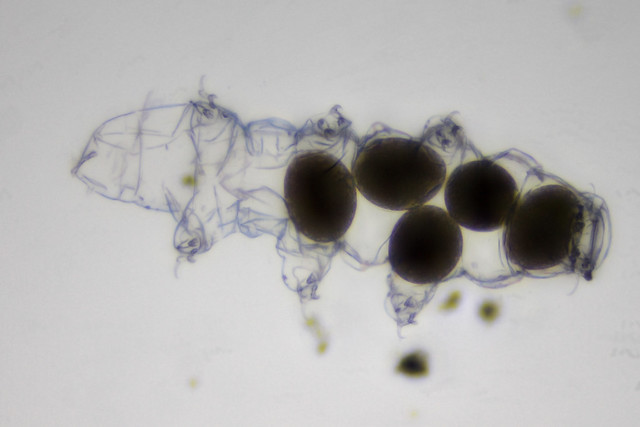
Recent comments